- Home
- Computer
- Full Forms
- Delta DS Bios Files Download Bios7.bin, Bios9.bin & Firmware
Delta DS Bios Files Download Bios7.bin, Bios9.bin & Firmware
This article absolutely help you to solve a problem on the Delta Emulator called "Missing Required DS Files". Here you know about how to download files like Bios7.bin, Bios9.bin and Firmware.bin to fix this error and you may download the required DS Files directly throuh 'Download' Button.
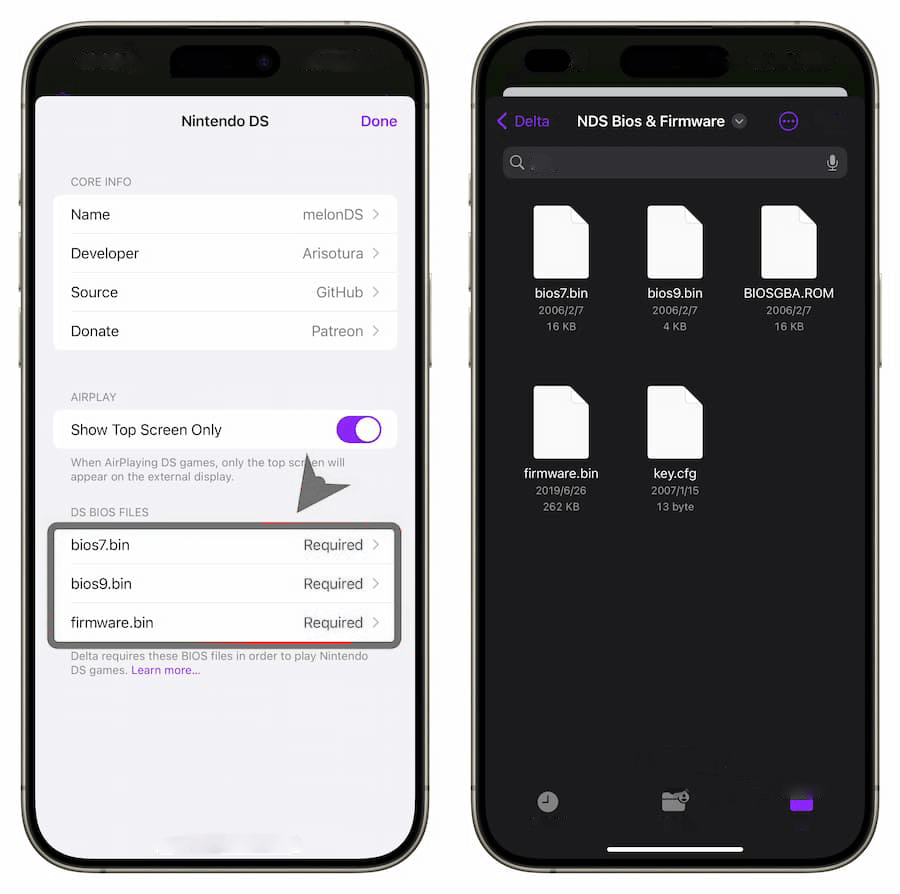
Click Here to Download Missing Required DS Files
What is the Delta Emulator
The Delta Emulator is a versatile and widely-used application designed for iOS devices that allows users to emulate and play classic video games from various gaming consoles. Developed by Riley Testut, Delta Emulator is the successor to the popular GBA4iOS emulator and supports a wide range of consoles, including but not limited to the Game Boy, Game Boy Color, Game Boy Advance, Nintendo Entertainment System (NES), Super Nintendo Entertainment System (SNES), Nintendo 64, and Nintendo DS.
One of the key features of Delta Emulator is its user-friendly interface that provides an intuitive and seamless gaming experience. Users can easily load ROMs (Read-Only Memory) of their favorite games and enjoy them without the need for complex configurations. Additionally, Delta Emulator supports save states, allowing players to save their progress at any point in a game and resume from that exact spot later. This feature is particularly useful for longer and more challenging games.
Delta Emulator also offers support for cheat codes, enabling players to access hidden features or gain advantages in their games. The application is compatible with modern iOS versions and provides options for controller support, thus enhancing the overall gameplay experience. Furthermore, Delta Emulator features cloud syncing capabilities, allowing users to synchronize their game progress across multiple devices seamlessly.
Despite its extensive range of features, Delta Emulator is notable for its availability without needing to jailbreak iOS devices. This ensures that users can install and use the emulator without compromising the security and integrity of their devices. Regular updates and community support have helped maintain its popularity among retro gaming enthusiasts.
What is the Missing Required DS Files Error?
When you encounter the "Missing Required DS Files" error while attempting to play a game on the Delta Emulator, it typically means that the emulator cannot find the necessary firmware and BIOS files needed to run Nintendo DS games. Here are some steps to resolve this issue:
1. Download Required Files :- You need to obtain the Nintendo DS firmware and BIOS files, which include `bios7.bin`, `bios9.bin`, and `firmware.bin`. Ensure these files are legally acquired.
2. Locate the Emulator's Directory :- Find the directory where your Delta Emulator stores its files. This could vary based on the device and operating system you are using.
3. Transfer Files :- Place the downloaded DS firmware and BIOS files into the specified directory. The emulator may have a specific folder for these files, often labeled something like "BIOS" or "firmware."
4. Check File Placement :- Ensure the files are placed in the correct directory and named exactly as required (`bios7.bin`, `bios9.bin`, `firmware.bin`). Any deviation in the naming may cause the emulator to not recognize the files.
5. Restart the Emulator :- After placing the files in the correct directory, restart your Delta Emulator. This allows the software to reload with the necessary firmware.
6. Update the Emulator :- Ensure that you are using the latest version of the Delta Emulator. Updates often fix bugs and improve compatibility, which might resolve the issue without needing to manually add files.
7. Verify Game ROM :- Sometimes the error might stem from the game ROM itself. Ensure your ROM is correctly formatted and compatible with the Delta Emulator.
8. Consult Documentation :- If the problem persists, consult the Delta Emulator’s official documentation or support channels. They might have specific instructions or troubleshooting tips for your issue.
By following these steps, you should be able to resolve the "Missing Required DS Files" error and enjoy your games on the Delta Emulator.
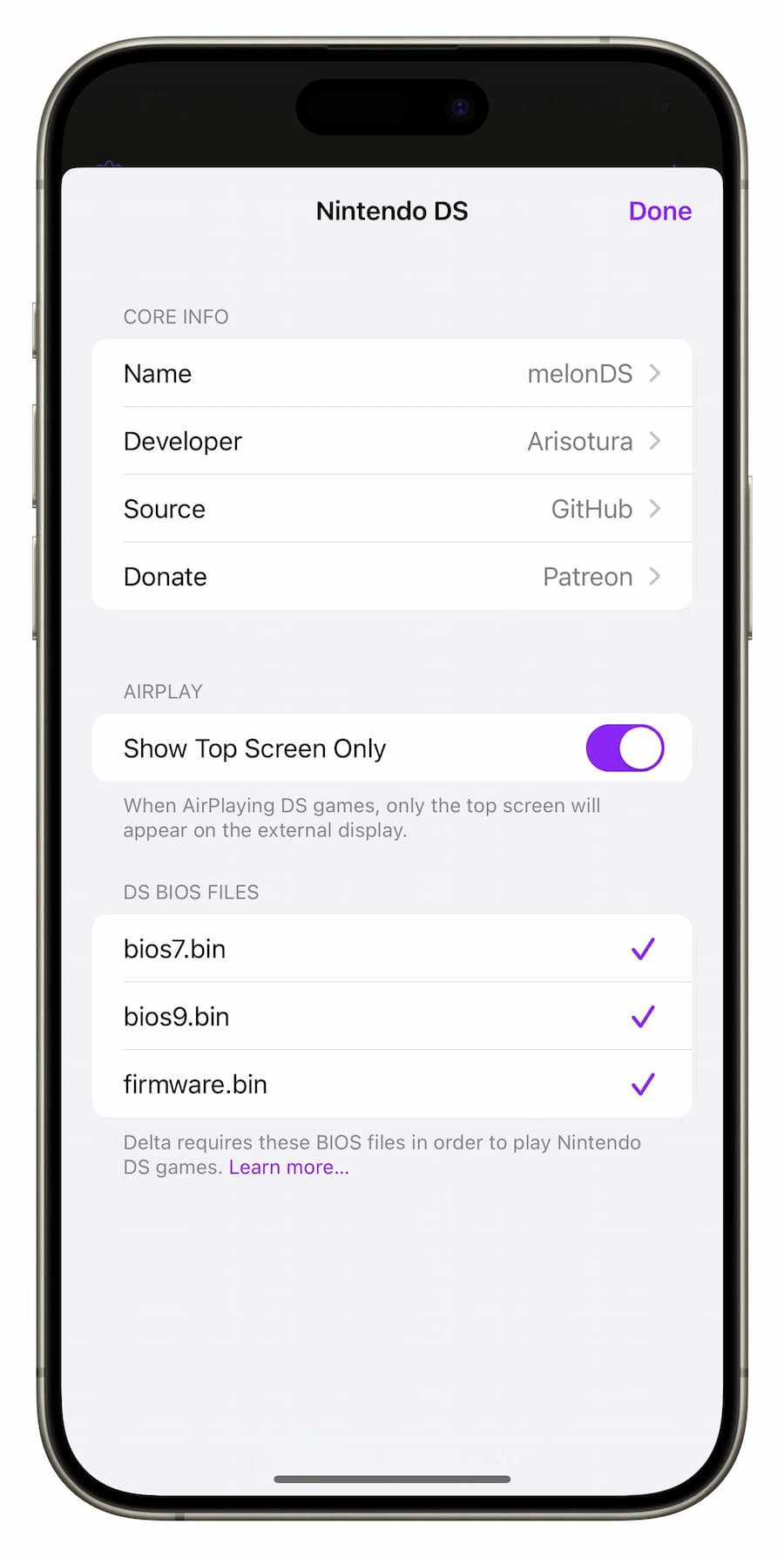
How to Use the Delta Emulator
The Delta Emulator is a popular multi-platform emulator designed for iOS devices, allowing users to play video games from various classic gaming consoles such as the Nintendo Entertainment System (NES), Super Nintendo Entertainment System (SNES), Game Boy, Game Boy Advance, and Nintendo 64. To effectively use the Delta Emulator, follow these steps:-
Step 1: Download and Install Delta Emulator
Delta Emulator is not available on the App Store due to its nature of emulating game consoles. Therefore, you need to download it through alternative methods. The most common way is to use third-party app stores like AltStore. Here’s how you can do it:-
1. Install AltStore on your Computer and iOS Device:-
»» For macOS:- Download the AltServer app and follow the instructions to install it on your Mac.
2. Connect your iOS Device to your Computer:-
»» Open AltServer on your computer.
»» Connect your iOS device using a USB cable and ensure it is recognized by your computer.
3. Install AltStore on your iOS Device:-
»» Open AltServer on your computer, and from the menu, select your iOS device and choose "Install AltStore."
»» Follow the on-screen instructions to complete the installation on your iOS device.
4. Download and Install Delta Emulator:-
»» Open Safari on your iOS device and navigate to the official Delta Emulator website.
»» Download the Delta Emulator IPA file and open it with AltStore to install it on your device.
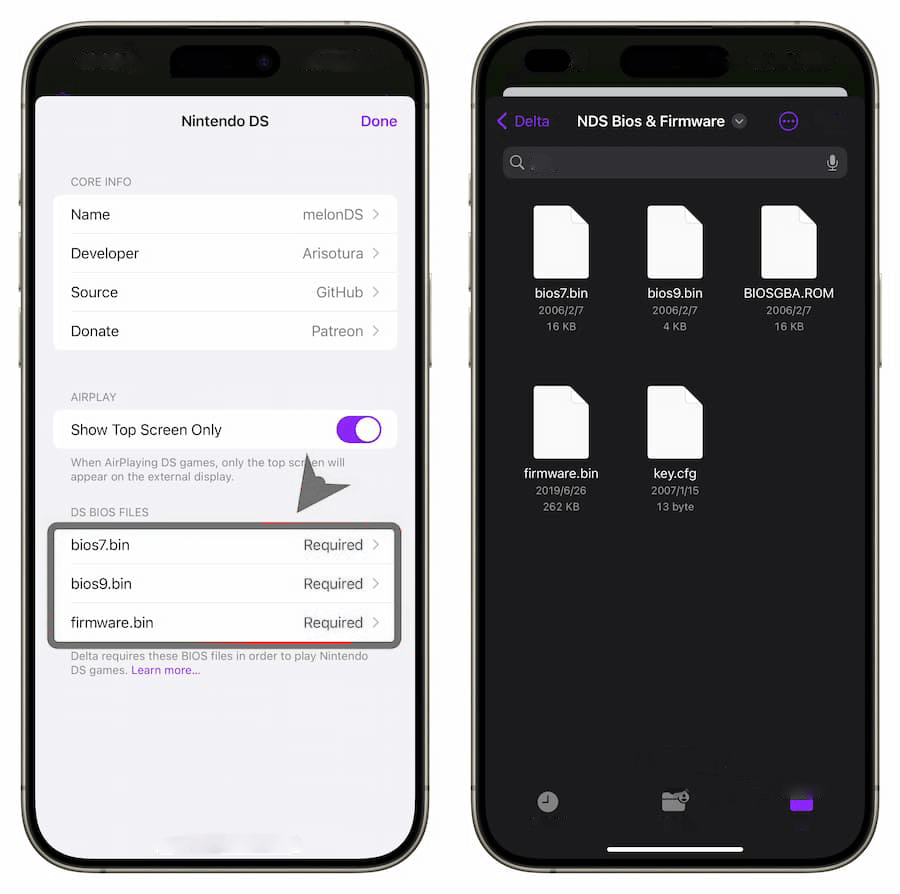
Step 2: Add Game ROMs
Delta Emulator requires game ROMs to emulate and play the games. Here’s how you can get them:-
1. Obtain Game ROMs:-
»» Legally acquire the ROMs for the games you own. Note that downloading ROMs for games you do not own is illegal.
»» Transfer the ROM files to your iOS device using iCloud Drive, Dropbox, or Google Drive.
2. Import ROMs into Delta Emulator:-
»» Open Delta Emulator on your iOS device.
»» Tap the "+" button and select the cloud storage service you used to store your ROMs.
»» Locate and select the ROM files to import them into Delta Emulator.
Step 3: Configure and Play Games
Once you have added the ROMs, you can start playing your favorite games:-
1. Load a Game:-
»» Open Delta Emulator and navigate to the list of imported ROMs.
»» Select the game you want to play, and it will load in the emulator.
2. Configure Controls:-
»» Delta Emulator offers customizable on-screen controls. You can adjust the layout to your liking by accessing the settings menu within the emulator.
»» Optional: You can also connect external controllers (such as PlayStation or Xbox controllers) via Bluetooth for a more authentic gaming experience.
3. Save and Load Game States:-
»» Delta Emulator allows you to save your game progress using save states. Tap the menu button while playing a game and choose "Save State" or "Load State" to manage your game saves.
By following these steps, you can enjoy a wide range of classic games on your iOS device without any hassle. Remember to respect copyright laws and only use ROMs for games you legally own.
How to Get Games for the Delta Emulator?
The Delta Emulator is a popular software for iOS devices that allows users to play classic games from various consoles like the Nintendo Entertainment System (NES), Super Nintendo Entertainment System (SNES), Game Boy, and Sega Genesis. Getting games for the Delta Emulator involves a few simple steps, but it's important to note that downloading ROMs of games you do not own may violate copyright laws. Here’s how you can get games for your Delta Emulator:-
1. Install Delta Emulator :- First, ensure that Delta Emulator is installed on your iOS device. You can download it using a third-party app store like AltStore, as Apple does not allow emulators on the App Store.
2. Find ROMs :- To play games, you need ROM files, which are digital versions of game cartridges or discs. Legally, you should only download ROMs of games you own. You can find ROMs from various websites that offer game backups. Ensure you are complying with local laws and regulations regarding game ROM downloads.
3. Add ROMs to Delta Emulator :- After downloading the ROM files, you need to add them to Delta Emulator. There are several ways to do this:
»» iTunes :- Connect your iOS device to your computer and use iTunes to transfer ROM files. Drag and drop the ROM files into the Delta Emulator app file-sharing section.
»» iCloud Drive :- Upload your ROM files to iCloud Drive from your computer. On your iOS device, open the Files app, navigate to iCloud Drive, and import the ROMs into Delta.
»» Other Cloud Services :- Delta Emulator supports integration with cloud services such as Dropbox and Google Drive. Link your cloud account to Delta, upload the ROM files to your cloud storage, and then download them within the Delta app.
4. Organize and Launch Your Games :- Once your ROMs are added, they will appear in your Delta Emulator library. You can organize them by console, genre, or your personal preferences. Simply tap on a game to start playing.
Remember, while emulators provide a nostalgic way to enjoy classic games, it is crucial to respect intellectual property rights and ensure that your use of ROMs complies with legal guidelines.
Delta Emulator Supported Consoles
The Delta Emulator supports the following consoles:
-Game Boy
-Game Boy Color
-Game Boy Advance
-Nintendo Entertainment System (NES)
-Super Nintendo Entertainment System (SNES)
-Nintendo 64
-Sega Genesis
-Sega Master System
-Sega Game Gear
-Nintendo DS (Beta)
Delta Emulator Frequently Asked Questions
1. What is the Delta Emulator?
Ans. Delta Emulator is a versatile gaming emulator for iOS devices, developed by Riley Testut. It enables users to play games from various classic gaming consoles such as the Game Boy, Game Boy Advance, Nintendo 64, Super Nintendo, and more, directly on their iPhone or iPad.
2. How do I install Delta Emulator on my iOS device?
Ans. You can install Delta Emulator using third-party app stores like AltStore. First, download AltStore on your iOS device and computer. Then, open AltStore on your device, search for Delta, and install it. This process may require you to trust the developer profile in your device settings.
3. Is Delta Emulator legal to use?
Ans. While Delta Emulator itself is legal, the legality of using it depends on how you obtain the game ROMs. Downloading ROMs of games you do not own is illegal. However, if you create copies of games you own, it is generally considered legal under fair use.
4. Can Delta Emulator run on non-jailbroken devices?
Ans. Yes, Delta Emulator is designed to run on non-jailbroken iOS devices. This makes it accessible to a wider audience without the need for complex modifications to their devices.
5. What are the system requirements for Delta Emulator?
Ans. Delta Emulator requires an iOS device running iOS 10 or later. It is optimized for both iPhone and iPad, offering a seamless gaming experience on a variety of devices.
6. Can I use external controllers with Delta Emulator?
Ans. Yes, Delta Emulator supports external controllers. You can connect MFi (Made for iPhone) controllers, PS4, PS5, or Xbox One controllers to your iOS device and use them to play games on Delta Emulator for a more authentic gaming experience.
7. How do I add game ROMs to Delta Emulator?
Ans. To add game ROMs to Delta Emulator, you can transfer the ROMs via iTunes, iCloud Drive, or import them directly from your device. Once the ROMs are on your device, open Delta Emulator, tap the "+" icon, and follow the prompts to add the games.
8. Is it possible to save and load states in Delta Emulator?
Ans. Yes, Delta Emulator supports save states. You can save the game progress at any point and load your saved state later. This feature is particularly useful for difficult games, allowing you to retry challenging sections without starting over.
9. Are there any customization options available in Delta Emulator?
Ans. Delta Emulator offers various customization options, including customizable controller skins, button layouts, and game-specific settings. You can adjust these settings to suit your preferences and improve your gaming experience.
10. How do I update Delta Emulator?
Ans. To update Delta Emulator, open AltStore and go to the "My Apps" section. If a new update is available, you will see an "Update" button next to Delta. Tap the button to update the emulator to the latest version.
11. Can Delta Emulator run on Android devices?
Ans. No, Delta Emulator is specifically designed for iOS devices. Android users can explore other emulators available on the Google Play Store or relevant forums for similar functionality.
12. Where can I find help or support for Delta Emulator?
Ans. For help or support, you can visit the official website, check user communities on Reddit or Discord, or browse through detailed guides and tutorials available online. These resources provide tips, troubleshooting steps, and updates from the developers.









