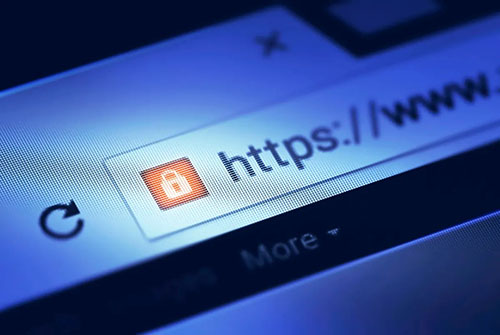Exploring the Power of the "Screen Resolution Simulator" Tool: A Comprehensive Guide
Introduction
In the digital age, creating a seamless user experience across various devices is crucial. Web developers and designers must ensure their websites are visually appealing and functional on all screen sizes. The "Screen Resolution Simulator" tool is an invaluable resource that allows you to view and test your website’s performance across different screen resolutions. This article delves into the significance of screen resolution, how the "Screen Resolution Simulator" works, and its benefits for web developers, designers, and marketers.
Understanding Screen Resolution
What is Screen Resolution?
Screen resolution refers to the number of pixels displayed on a screen, denoted as width x height (e.g., 1920 x 1080). It determines the clarity and detail of the content displayed.
Key Components of Screen Resolution
- Pixels: The tiny dots that make up the images on a screen.
- Aspect Ratio: The ratio of the width to the height of the screen.
- DPI (Dots Per Inch): The number of pixels per inch, affecting image sharpness.
Common Screen Resolutions
- HD (720p): 1280 x 720 pixels
- Full HD (1080p): 1920 x 1080 pixels
- Quad HD (1440p): 2560 x 1440 pixels
- 4K Ultra HD (2160p): 3840 x 2160 pixels
Importance of Screen Resolution
Screen resolution is critical for:
- Image Clarity: Higher resolutions provide sharper, more detailed images.
- User Experience: Ensures content is displayed correctly on various devices.
- Web Design: Developers must account for different resolutions to create responsive websites.
- Gaming and Multimedia: Higher resolutions enhance visual quality in games and videos.
What is the "Screen Resolution Simulator" Tool?
The "Screen Resolution Simulator" tool allows users to emulate different screen resolutions on their current device. This tool is essential for web developers, designers, and marketers who need to ensure their websites and applications perform well across various screen sizes.
Key Features of the "Screen Resolution Simulator" Tool
- Emulation of Multiple Resolutions: Simulate a wide range of screen resolutions.
- User-Friendly Interface: Easy to use, with no technical expertise required.
- Accurate Display: Provides a realistic preview of how your site will look on different devices.
- Cross-Platform Compatibility: Works on desktops, laptops, tablets, and smartphones.
How to Use the "Screen Resolution Simulator" Tool
Using the "Screen Resolution Simulator" tool is straightforward. Here’s a step-by-step guide:
Step 1: Access the Tool
Navigate to the "Screen Resolution Simulator" tool on your SEO tool website.
Step 2: Input the URL
Enter the URL of the website you want to test.
Step 3: Choose the Resolution
Select from a list of common screen resolutions or input a custom resolution.
Step 4: Simulate
Click the "Simulate" button to view your website at the chosen resolution.
Step 5: Analyze the Results
Review how your website appears and functions at the selected resolution. Check for any layout issues, readability problems, or navigation difficulties.
Step 6: Make Adjustments
Based on your findings, make necessary adjustments to your website to ensure optimal performance across all resolutions.
Benefits of Using the "Screen Resolution Simulator" Tool
Improved Web Development
The tool helps developers create responsive designs that adapt to different screen sizes, ensuring a consistent user experience.
Enhanced User Experience
By testing how your site appears on various devices, you can make necessary adjustments to improve usability and accessibility.
Time and Cost Efficiency
Identifying and fixing layout issues early in the development process saves time and reduces costs associated with post-launch fixes.
Increased Engagement and Conversion Rates
A well-optimized site that performs seamlessly across all devices can lead to higher user engagement and improved conversion rates.
SEO Benefits
Google prioritizes mobile-friendly and responsive websites. Using the Screen Resolution Simulator ensures your site meets these standards, potentially boosting your SEO rankings.
Best Practices for Utilizing the Screen Resolution Simulator
To maximize the benefits of the "Screen Resolution Simulator" tool, follow these best practices:
Test Across Popular Resolutions
Ensure your website functions well on the most common screen resolutions, including mobile, tablet, and desktop sizes.
Focus on Critical Elements
Pay close attention to key elements like navigation, readability, images, and interactive features to ensure they work correctly at all resolutions.
Regularly Update and Test
Web technology and devices continually evolve. Regularly use the simulator to test and update your website, ensuring it remains compatible with new devices and resolutions.
Optimize Images and Media
Ensure images and media files are optimized for various screen sizes to maintain quality without compromising load times.
Implement Responsive Design
Use responsive design techniques, such as flexible grids, layouts, and media queries, to create a seamless experience across all devices.
Validate User Feedback
Gather feedback from real users about their experience on different devices and resolutions. Use this information to make informed improvements.
Common Issues Related to Screen Resolution and How to Address Them
Understanding and addressing common screen resolution issues can significantly enhance user experience:
Blurry or Distorted Images
Cause: Low-resolution images being scaled up. Solution: Use high-resolution images and ensure they are optimized for various screen sizes.
Unresponsive Design
Cause: Website not designed to adapt to different screen resolutions. Solution: Implement responsive web design principles using flexible grids, layouts, and media queries.
Poor Navigation
Cause: Navigation elements not scaling properly. Solution: Use scalable navigation menus and ensure touch-friendly buttons for mobile devices.
Slow Load Times
Cause: Large images and media files affecting load times. Solution: Compress images and use efficient coding practices to enhance performance.
Text Readability Issues
Cause: Text not scaling properly or becoming too small on certain devices. Solution: Use responsive typography and ensure sufficient contrast for readability.
Conclusion
The "Screen Resolution Simulator" tool is an essential resource for web developers, designers, and marketers. By allowing you to emulate and test your website across various screen resolutions, this tool ensures your site is visually appealing and functional on all devices.
Whether you are developing a new website or optimizing an existing one, the "Screen Resolution Simulator" provides the insights needed to create a responsive and user-friendly experience. Start using the tool today to ensure your website meets the demands of an increasingly diverse range of devices and screen sizes. Embrace the power of accurate screen resolution simulation and elevate your web development and design practices to new heights.