[100% FIxed] Sitemap Couldn’t Fetch Error On Google Search Console
Many of you may have faced Sitemap Couldn’t Fetch error on google search console while submitting the sitemap. If you are a blogger and works on WordPress then it is a common error and you must have the idea on How To Fix Sitemap Couldn’t Fetch Error.
Basically, it is a Bug present in Google Search Console and they need to fix it. But what if you need to fix the Could’t Fetch Sitemap Error yourself.
In this article, we are sharing multiple ways to fix Sitemap Couldn’t Fetch error on google search console. You just need to follow them correctly to get rid of this Google Bug.
Before moving to the solution lets first know the actual reason which causes couldn’t fetch sitemap error.
Main Cause Of Sitemap Couldn’t Fetch Error
This error occurs for a Bug in Google Search Console and Google is trying to fix it. Many users have already reported to google about this error.
No one knows what time it will take to solve this problem. Sometimes it automatically solves within some days but sometimes it takes longer to fix the error.
But we can say that most of the time people reported this Sitemap Couldn’t Fetch error because of using Yoast SEO Plugin.
So if you also have faced this type of error then we think that you are also using Yoast SEO Plugin.
How does it look?

The above image is a live example of Couldn’fetch sitemap error. When you try to submit XML sitemap on Google Search Console it shows status as Couldn’t Fetch.
Impact Of Couldn’t Fetch Sitemap Error On Your Website
The sitemap is the path for your website’s content that the Crawler understands. It is very important to have a site for your site. Using a sitemap is always a good practice if you have a blog or website.
Every search engine has its own crawlers that crawl every website’s content and rank them according to their content. So if your site does not have a sitemap, it is very difficult for the crawlers to understand your site.
The sitemap works as the door to your website for search engine crawlers. So always use the sitemap for your blog or website. It will highly valuable for your site ranking.
Steps To Follow Before Fixing Sitemap Couldn’t Fetch Error
Sometimes a wait and watch policy may solve your problem. So before doing some complicated task just submit your sitemap on Google Search Console and wait for some days. It may automatically detect and add the sitemap.
If this doesn’t happen then follow the below tasks. This definitely solves your Sitemap Couldn’t Fetch problem.
#1. Check If Your Sitemap Is Ready To Be Fatch
If the Sitemap Couldn’t Fetch error comes in your search console then first check that your sitemap is ready to be fetched or not. For this, you have to visit your search console dashboard.
There you will see a section called Inspect Any URL. Put your site address there and click enter. It will show that your URL is indexed by Google or not.

If yes, then good but if no then click on “Request Indexing” so Google’s crawler review your URL again. It will index your site on Google.

But the main thing is that this feature does allow us to index SItemap on google. But we can check whether our sitemap is ready to be index or not.
To do that just put your sitemap address on the URL section and press enter. It is obvious that it will show “URL is not available to Google”.
The trick starts here. Just click on the Live Test and wait for some time. It will show you the result.

In the result section move to Page Fetch. If it is successful then don’t worry. You are getting the Sitemap Couldn’t Fetch error just because of Google’s bug.
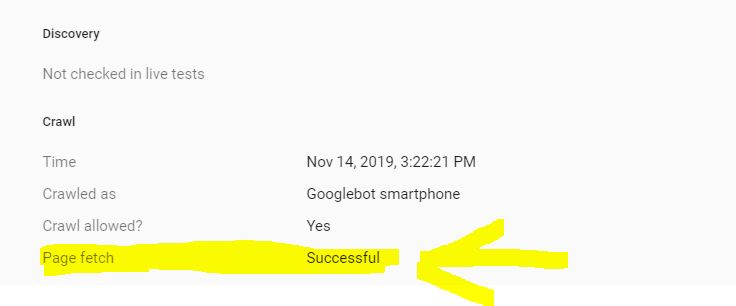
This means you just have to wait for some days. Your problem will be shut out automatically. If not then you can follow the below steps to solve Couldn’t Fetch Sitemap error.
#2. Use XML Sitemap Validator
What to do if your Sitemap Couldn’t fetch error is not because of any bug? If you are getting Page Fetch as Successful then you have to check whether your sitemap is valid or not.
For this, you can use XML Sitemap Validator. This is a great tool for checking whether any sitemap is valid or not. It will tell you the proper formatting of your sitemap.
- Go to XML Sitemap Validator
- Enter your sitemap address and check
If you have followed all the above steps and still getting Sitemap Couldn’t Fetch error then you must have to follow the below steps to solve your problem.
How To Fix Sitemap Couldn’t Fetch Error?
There are many reasons for the sitemap error. That may be because of Yoast SEO or Robots.txt error. We will discuss some of the main reasons for the Couldn’t Fetch Sitemap error with solutions.
#1. Untick Searching Engine Visibility
Most of the time the sitemap error occurs because of a user’s mistake. A silly mistake can harm your site very negatively. So always follow some basic rules while maintaining your site.
If you are a WordPress user then you must know the basic setting that to follow. Inside the setting section, there is a very important setting that you have to do. That is Discourage Search Engines From Indexing.
How to do?
Open your WordPress dashboard. Go to settings >> Reading. There you will find a section called Discourage Search Engines From Indexing. Untick that and you are done.

It is a very important setting that you must have to do. This sends signals to the crawlers to come and crawl your site. So always Untick Searching Engine Visibility.
After unticking search engine visibility resubmits your site map on Google Search Console. If this solves your problem then you don’t need to follow the next steps. Otherwise, follow the next method.
#2. Check For Robots.txt
Robots.txt is a type of text file that instructs the crawlers to crawl a website. It decides what pages of a site to be crawled by the Search Engine or what to not.
You can control what pages of your site will crawl by the crawlers using robots.txt file. It is a part of the Robots Exclusion Protocol (REP) that instructs the crawlers what content of your site to be index.
You can control your site’s content by assigning them a follow or no-follow tag.
Most of the time the Sitemap Could Not Fetch error occurs because of the wrong robots.txt. If you are a WordPress user and use Yoast Seo then this error is very common for you.
You have to generate a robots.txt file inside your Yoast SEO settings and give proper permissions. After that, resubmit the sitemap on Google Search Console.
How To Generate robots.txt on Yoast SEO?
It is very easy to create a robots.txt file on the Yoast SEO plugin.
- Go to Yoast SEO>>Tools>>File Editor
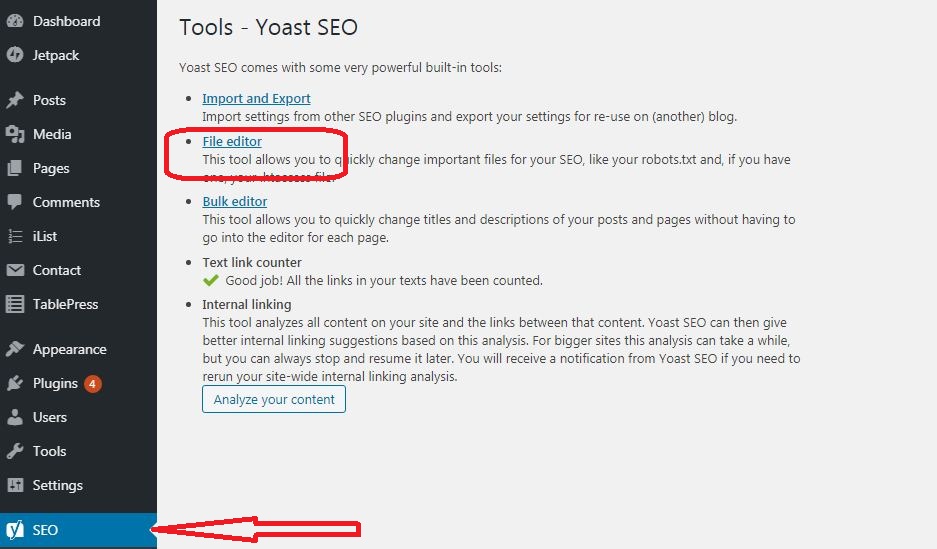
- Click on File Editor.

- Click on Create robots.txt file

- We recommend you to not make any changes on the robots.txt file. Keep it as it is.
- Click Save changes to robots.txt file.
- Congratulations, you have successfully created a robots.txt file for your site.
After generating robots.txt file go to Google Search Console and resubmit your sitemap. If success then great but again unsuccessful then add your website’s sitemap address on your robots.txt.
As you are using Yoast SEO plugin your site’s sitemap address is like https://yoursitename/sitemap_index.xml
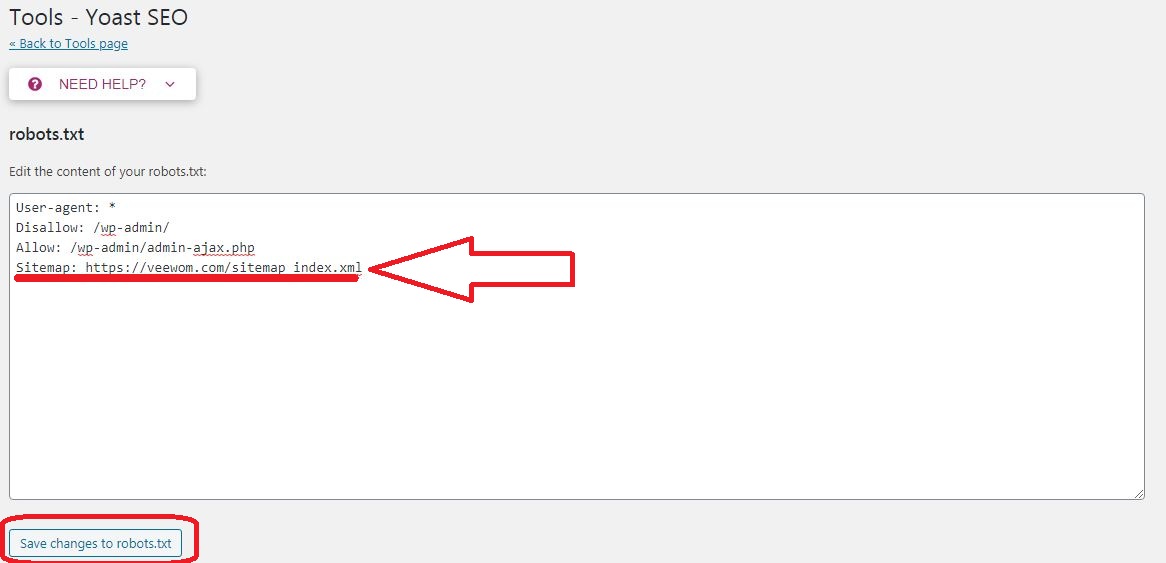
To check your site’s robots.txt file visit https://yoursitename/robots.txt. For example, our robots.txt file can be found by visiting https://veewom.com/robots.txt.
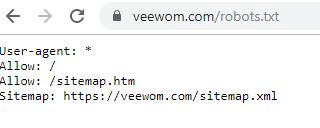
Generating robots.txt file and adding your sitemap address may solve your Couldn’t Fetch Sitemap problem. Otherwise, try the next method.
#3. Create And Submit Sitemap Manually
If you have tried all the above steps but getting the same Sitemap Couldn’t Fetch Error on your Google Search Console then you have to do it manually.
It is a proven method and works 100%. But before doing this we recommend you to follow the above steps. If all the above methods fail to work then use this manual method. It will surely work.
In this method, you have to manually generate an XML sitemap for your website and upload that to the root of your domain’s directory.
After that submit the sitemap on Serch Console. It will definitely work.
How To Generate XML Sitemap Manually?
There are many Free Sitemap Generators available by using which you can generate an XML sitemap for your website. Here we are taking an example of https://www.xml-sitemaps.com/
- Go to https://www.xml-sitemaps.com/
- Enter your website name there and click on start.
- Wait for some time, it will scan your entire site and generate an XML sitemap of your website.
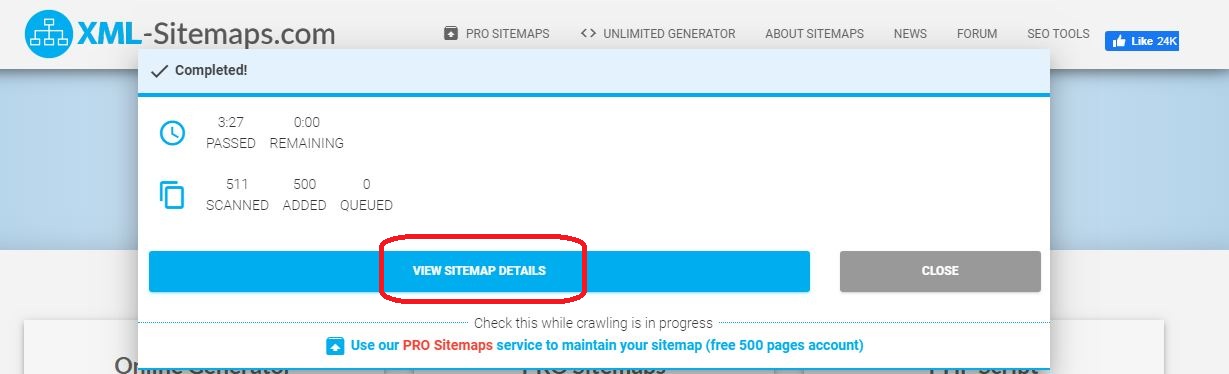
- Click on the View Sitemap Details and download your sitemap.

- Upload the sitemap to the domain root folder of your website.
- After that, open Google Search Console and submit the new sitemap. It will definitely work.
Final Thought
Above are the 3 best ways to fix Sitemap Couldn’t Fetch problem you are getting on Google Search Console. We hope this helps you solve your Couldn’t Fetch Sitemap error. Still, your problem not get solved contact us, we will surely help you.
If you have any other doubts related to blogging then let us know in the comment section. Thanks, Have a great day.
If you liked this article, then please share to social networking site. You can also find us on Twitter,Facebook and Instagram.









